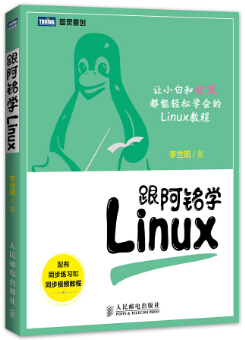第18章 LNMP环境搭建¶
学习Linux请加微信:lishiming2009
跟阿铭学Linux邀请函 (http://www.aminglinux.com),猿课已上线,请加微信lishiming2009索要配套视频教程。
和LAMP不同的是LNMP中的N指的是Nginx(类似于Apache的一种web服务软件)其他都一样。目前这种环境应用的也是非常之多。Nginx设计的初衷是提供一种快速高效多并发的web服务软件。在静态页面的处理上Nginx的确胜Apache一筹,然而在动态页面的处理上Nginx并不比Apache有多少优势。但是,目前还是有很多爱好者对Nginx比较热衷,随着Nginx的技术逐渐成熟,它在web服务软件领域的地位越来越高。
安装MySQL¶
步骤和上一章LAMP中的mysql安装步骤(http://study.lishiming.net/chapter17.html#mysql)是一模一样的。
我们平时安装MySQL都是源码包安装的,但是由于它的编译需要很长的时间,所以,阿铭建议你安装二进制免编译包。你可以到MySQL官方网站去下载 http://dev.mysql.com/downloads/ 具体版本根据你的平台和需求而定,目前比较常用的为mysql-5.0/mysql-5.1, 5.5版本虽然已经发布有段日子了,但是貌似用在线上跑服务的还是少数。所以,阿铭建议你下载一个5.1的版本。可以使用阿铭提供的地址下载。下面是安装步骤:
- 下载mysql到/usr/local/src/
cd /usr/local/src/
wget http://syslab.comsenz.com/downloads/linux/mysql-5.1.40-linux-i686-icc-glibc23.tar.gz
- 解压
[root@localhost src]# tar zxvf /usr/local/src/mysql-5.1.40-linux-i686-icc-glibc23.tar.gz
- 把解压完的数据移动到/usr/local/mysql
[root@localhost src]# mv mysql-5.1.40-linux-i686-icc-glibc23 /usr/local/mysql
- 建立mysql用户
[root@localhost src]# useradd -s /sbin/nologin mysql
- 初始化数据库
[root@localhost src]# cd /usr/local/mysql
[root@localhost mysql]# mkdir -p /data/mysql ; chown -R mysql:mysql /data/mysql
[root@localhost mysql]# ./scripts/mysql_install_db --user=mysql --datadir=/data/mysql
--user 定义数据库的所属主, --datadir 定义数据库安装到哪里,建议放到大空间的分区上,这个目录需要自行创建。这一步骤很关键,如果你看到两个 “OK” 说明执行正确,否则请仔细查看错误信息,如果你实在解决不了,请把问题发到论坛 (http://www.aminglinux.com/bbs/forum-40-1.html)阿铭会来帮你解决问题。
- 拷贝配置文件
[root@localhost mysql]# cp support-files/my-large.cnf /etc/my.cnf
- 拷贝启动脚本文件并修改其属性
[root@localhost mysql]# cp support-files/mysql.server /etc/init.d/mysqld
[root@localhost mysql]# chmod 755 /etc/init.d/mysqld
- 修改启动脚本
[root@localhost mysql]# vim /etc/init.d/mysqld
需要修改的地方有 “datadir=/data/mysql” (前面初始化数据库时定义的目录)
- 把启动脚本加入系统服务项,并设定开机启动,启动mysql
[root@localhost mysql]# chkconfig --add mysqld
[root@localhost mysql]# chkconfig mysqld on
[root@localhost mysql]# service mysqld start
如果启动不了,请到 /data/mysql/ 下查看错误日志,这个日志通常是主机名.err. 检查mysql是否启动的命令为:
[root@localhost mysql]# ps aux |grep mysqld
安装php¶
这里要先声明一下,针对Nginx的php安装和针对apache的php安装是有区别的,因为Nginx中的php是以fastcgi的方式结合nginx的,可以理解为nginx代理了php的fastcgi,而apache是把php作为自己的模块来调用的。同样的,阿铭建议你使用5.3版本。php官方下载地址: http://www.php.net/downloads.php
- 下载php
[rot@localhost httpd-2.2.24]# cd /usr/local/src
[root@localhost src]# wget http://am1.php.net/distributions/php-5.3.27.tar.gz
- 解压php
[root@localhost src]# tar zxf php-5.3.27.tar.gz
- 创建相关账户
[root@localhost src]# useradd -s /sbin/nologin php-fpm
- 配置编译参数
[root@localhost src]# cd php-5.3.27
[root@localhost php-5.3.27]# ./configure \
--prefix=/usr/local/php \
--with-config-file-path=/usr/local/php/etc \
--enable-fpm \
--with-fpm-user=php-fpm \
--with-fpm-group=php-fpm \
--with-mysql=/usr/local/mysql \
--with-mysql-sock=/tmp/mysql.sock \
--with-libxml-dir \
--with-gd \
--with-jpeg-dir \
--with-png-dir \
--with-freetype-dir \
--with-iconv-dir \
--with-zlib-dir \
--with-mcrypt \
--enable-soap \
--enable-gd-native-ttf \
--enable-ftp \
--enable-mbstring \
--enable-exif \
--disable-ipv6 \
--with-pear \
--with-curl \
--with-openssl
该过程中,如果出现如下错误,请按照阿铭给出的解决办法解决,如果出现的错误阿铭并没有写出来,请参考上一章LAMP的php安装步骤(http://study.lishiming.net/chapter17.html#php)
错误信息:
configure: error: Please reinstall the libcurl distribution -
easy.h should be in <curl-dir>/include/curl/
解决办法:
yum install -y libcurl-devel
- 编译php
[root@localhost php-5.3.27]# make
在这一步,你通常会遇到一些错误,没有关系,遇到错误是好事,这样可以增加你处理问题的经验。阿铭同样也遇到了错误:
/usr/bin/ld: cannot find -lltdl
collect2: ld returned 1 exit status
make: *** [sapi/fpm/php-fpm] 错误 1
阿铭是这样解决的:
yum install -y libtool-ltdl-devel
- 安装php
[root@localhost php-5.3.27]# make install
以上每一个步骤,如果没有完全执行正确,那么下一步是无法进行的,是否还记得判断执行是否正确的方法? 使用 echo $? 看结果是否为 “0” , 如果不是,就是没有执行正确。
- 修改配置文件
cp php.ini-production /usr/local/php/etc/php.ini
vim /usr/local/php/etc/php-fpm.conf
把如下内容写入该文件:
[global]
pid = /usr/local/php/var/run/php-fpm.pid
error_log = /usr/local/php/var/log/php-fpm.log
[www]
listen = /tmp/php-fcgi.sock
user = php-fpm
group = php-fpm
pm = dynamic
pm.max_children = 50
pm.start_servers = 20
pm.min_spare_servers = 5
pm.max_spare_servers = 35
pm.max_requests = 500
rlimit_files = 1024
保存配置文件后,检验配置是否正确的方法为:
/usr/local/php/sbin/php-fpm -t
如果出现诸如 “test is successful” 字样,说明配置没有问题。
- 启动php-fpm
cp /usr/local/src/php-5.3.27/sapi/fpm/init.d.php-fpm /etc/init.d/php-fpm
chmod 755 /etc/init.d/php-fpm
service php-fpm start
如果想让它开机启动,执行:
chkconfig php-fpm on
检测是否启动:
ps aux |grep php-fpm
看看是不是有很多个进程(大概20多个)。
安装nginx¶
Nginx官方网站(http://nginx.org), 从官方网站可以看到nginx更新速度很快,这也反映了一个事实,目前使用nginx跑网站的公司或者个人越来越多。当前最新版本为1.5, 但是阿铭不建议你安装这么新的,因为它还太新,难免会有一些bug或者漏洞,所以阿铭建议你安装1.4版本的nginx.
(近期nginx报出一个安全漏洞,影响版本很广 CVE-2013-4547,所以之前的老版本都需要升级一下, 1.4.4, 1.5.7以及往后版本没有问题)
- 下载nginx
cd /usr/local/src/
wget http://nginx.org/download/nginx-1.4.4.tar.gz
- 解压nginx
tar zxvf nginx-1.4.4.tar.gz
- 配置编译参数
cd nginx-1.4.4
./configure \
--prefix=/usr/local/nginx \
--with-http_realip_module \
--with-http_sub_module \
--with-http_gzip_static_module \
--with-http_stub_status_module \
--with-pcre
- 编译nginx
make
- 安装nginx
make install
因为nginx比较小,所以很快就会安装完,而且也不会出什么错误,如果出错了,到阿铭论坛(http://www.aminglinux.com/bbs/forum-40-1.html)发帖求助阿铭吧。
- 编写nginx启动脚本,并加入系统服务
vim /etc/init.d/nginx
写入如下内容:
#!/bin/bash
# chkconfig: - 30 21
# description: http service.
# Source Function Library
. /etc/init.d/functions
# Nginx Settings
NGINX_SBIN="/usr/local/nginx/sbin/nginx"
NGINX_CONF="/usr/local/nginx/conf/nginx.conf"
NGINX_PID="/usr/local/nginx/logs/nginx.pid"
RETVAL=0
prog="Nginx"
start() {
echo -n $"Starting $prog: "
mkdir -p /dev/shm/nginx_temp
daemon $NGINX_SBIN -c $NGINX_CONF
RETVAL=$?
echo
return $RETVAL
}
stop() {
echo -n $"Stopping $prog: "
killproc -p $NGINX_PID $NGINX_SBIN -TERM
rm -rf /dev/shm/nginx_temp
RETVAL=$?
echo
return $RETVAL
}
reload(){
echo -n $"Reloading $prog: "
killproc -p $NGINX_PID $NGINX_SBIN -HUP
RETVAL=$?
echo
return $RETVAL
}
restart(){
stop
start
}
configtest(){
$NGINX_SBIN -c $NGINX_CONF -t
return 0
}
case "$1" in
start)
start
;;
stop)
stop
;;
reload)
reload
;;
restart)
restart
;;
configtest)
configtest
;;
*)
echo $"Usage: $0 {start|stop|reload|restart|configtest}"
RETVAL=1
esac
exit $RETVAL
保存后,更改权限:
chmod 755 /etc/init.d/nginx
chkconfig --add nginx
如果想开机启动,请执行:
chkconfig nginx on
- 更改nginx配置
首先把原来的配置文件清空:
> /usr/local/nginx/conf/nginx.conf
“>” 这个符号之前阿铭介绍过,为重定向的意思,单独用它,可以把一个文本文档快速清空。
vim /usr/local/nginx/conf/nginx.conf
写入如下内容:
user nobody nobody;
worker_processes 2;
error_log /usr/local/nginx/logs/nginx_error.log crit;
pid /usr/local/nginx/logs/nginx.pid;
worker_rlimit_nofile 51200;
events
{
use epoll;
worker_connections 6000;
}
http
{
include mime.types;
default_type application/octet-stream;
server_names_hash_bucket_size 3526;
server_names_hash_max_size 4096;
log_format combined_realip '$remote_addr $http_x_forwarded_for [$time_local]'
'$host "$request_uri" $status'
'"$http_referer" "$http_user_agent"';
sendfile on;
tcp_nopush on;
keepalive_timeout 30;
client_header_timeout 3m;
client_body_timeout 3m;
send_timeout 3m;
connection_pool_size 256;
client_header_buffer_size 1k;
large_client_header_buffers 8 4k;
request_pool_size 4k;
output_buffers 4 32k;
postpone_output 1460;
client_max_body_size 10m;
client_body_buffer_size 256k;
client_body_temp_path /usr/local/nginx/client_body_temp;
proxy_temp_path /usr/local/nginx/proxy_temp;
fastcgi_temp_path /usr/local/nginx/fastcgi_temp;
fastcgi_intercept_errors on;
tcp_nodelay on;
gzip on;
gzip_min_length 1k;
gzip_buffers 4 8k;
gzip_comp_level 5;
gzip_http_version 1.1;
gzip_types text/plain application/x-javascript text/css text/htm application/xml;
server
{
listen 80;
server_name localhost;
index index.html index.htm index.php;
root /usr/local/nginx/html;
location ~ \.php$ {
include fastcgi_params;
fastcgi_pass unix:/tmp/php-fcgi.sock;
fastcgi_index index.php;
fastcgi_param SCRIPT_FILENAME /usr/local/nginx/html$fastcgi_script_name;
}
}
}
保存配置后,先检验一下配置文件是否有错误存在:
/usr/local/nginx/sbin/nginx -t
如果显示内容如下,则配置正确,否则需要根据错误提示修改配置文件:
nginx: the configuration file /usr/local/nginx/conf/nginx.conf syntax is ok
nginx: configuration file /usr/local/nginx/conf/nginx.conf test is successful
启动nginx:
service nginx start
如果不能启动,请查看 “/usr/local/nginx/logs/error.log” 文件,检查nginx是否启动:
ps aux |grep nginx
看是否有进程。
测试是否解析php文件¶
创建测试文件:
vim /usr/local/nginx/html/2.php
内容如下:
<?php
echo "测试php是否解析";
?>
测试:
[root@localhost nginx]# curl localhost/2.php
测试php是否解析[root@localhost nginx]#
显示成阿铭这样,才说明php解析正确。
到这里,LNMP环境就算介绍完了。但是你掌握的技能还远远不够日常工作中处理问题,所以阿铭建议你还是多多的去实践一下。阿铭论坛里(http://www.aminglinux.com/bbs/)有很多相关的帖子,如果有兴趣请多看一看,做一做,对你将来找工作有极大的好处。
阿铭建议你最好再扩展学习一下: http://www.aminglinux.com/bbs/thread-5442-1-1.html
教程答疑: 请移步这里.
欢迎你加入 阿铭学院 和阿铭一起学习Linux,让阿铭成为你Linux生涯中永远的朋友吧!